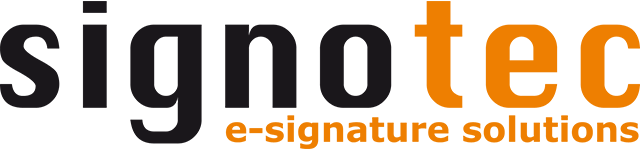General configurations
General
The following options are available in the general settings:
Option | Description |
|---|---|
Start minimized, if no document is open. | Configures signoSign/2 to start minimized in the background when called without a document being transferred. Default: Deactivated |
Minimize to system tray | Minimizes the software to the system tray instead of the taskbar. Default: Deactivated |
After closing the last document | Configures what happens after the last document is closed. Do nothing: The software remains open in its current state. Minimize the application: Minimizes signoSign/2. Close the application: Terminates signoSign/2. Default: Do nothing |
Show info box at startup | Configures whether an info box with additional information should be displayed when the software is started. Default: Activated |
Ask before closing several documents | If this option is activated and the application is closed with several documents open, a selection dialog will be displayed with the option to close all documents or only the current document or to cancel the process. Default: Deactivated |
Open documents exclusively (read-only) | Determines whether documents are opened exclusively. Activated: Files are opened exclusively and are therefore write-protected in the file system. These files cannot be changed (e.g. deleted) by other applications. Deactivated: Files are not opened exclusively. The source file can be processed simultaneously by other applications without affecting the processing in signoSign/2. Default: Deactivated |
Protection of the configuration
To prevent unwanted changes to the configuration, it is possible to protect the opening of dialogs by requiring login.
Option | Description |
|---|---|
Accessing the configuration dialog boxes requires login | This option protects the opening of the dialogs for the general configuration and the document types from unauthorized access with a user name and password. Any user data for opening the configuration dialogs can be defined via “login name” and “password.” Default: Deactivated |
Use different login for document type administration | Defines whether different login data should be used for document types. This option can only be activated if a login is required to access the configuration dialogs. Default: Deactivated |
Language
The software supports several languages. To change the language, the desired language can be selected from the drop-down list. Changing the language requires the software to be restarted.
Option | Description |
|---|---|
Application language | Defines the language of the user interface. If “automatic” is selected, signoSign/2 adopts the language set in the operating system. If this language is not available, English is used. Default: Automatic |
Logging
Logging makes it possible to record errors and warnings in the software in a log file. The log files can be used by system administrators or signotec support to carry out error analyses.
If logging is activated, a new log file is created every day in the configured directory. The name is made up of the name of the software (“signoSign2”) and the date (YYYYMMDD). In addition, the computer name or login name can be added to the name of the log file.
Option | Description |
|---|---|
Type of logging | Configures the scope of logging. Log nothing: No log file is created. Only errors and warnings: Only errors and warnings that occur while the software is being used are logged. Log everything: All processes, such as the archiving of individual documents or the insertion of signatures, are logged. Debug mode: All processes are logged very comprehensively at a technical level, enabling in-depth error analyses. This mode should only be activated if you are requested to do so by Support. System performance can be greatly affected while debug mode is active. Default: Only errors and warnings |
Directory for log files | Defines the directory in which the general log files are created. The directory can be typed in freely or selected using the “…” icon. System variables can be used. The log files are saved with the name “signoSign2_YYYYYMMDD.log.” Default: %USERPROFILE%\Documents |
Generate administrator log | Defines whether a log should be created for administrator activities. Activated: Logs are created for administrator activities. The log includes the user name, date and time as well as information about which settings have been changed. Deactivated: No logs are created for administrator activities. Default: Deactivated |
Directory for administrator logs | Defines the directory in which the log files for administrator activities are created. The directory can be typed in freely or selected using the “…” icon. System variables can be used. The log files are saved with the name “signoSign2_admin_YYYYMMDD.log.” Default: %USERPROFILE%\Documents |
Include the machine name in the log file name | Specifies whether the machine name should be added to the name of the generated log file. This applies to both general logs and administrator logs. Default: Deactivated |
Add the login name to the name of the log file | Specifies whether the login name should be added to the name of the generated log file. This applies to both general logs and administrator logs. Default: Deactivated |
Configuration file directories
The configuration files and document types are saved in the system folder “%ProgramData%/signotec/signoSign2” by default. In some cases, it may be useful to move the configurations to a different directory.
Option | Description |
|---|---|
Alternative configuration directory | Specifies whether an alternative configuration directory should be used. The directory can be typed in freely or selected using the “…” icon. System variables can be used. If this option is activated, the local configuration of signoSign/2 (signoSign2_Configuration.json) is copied to the new directory. All configuration settings are then saved to this new file and loaded from there. If there is no configuration file in the directory when the software is started, a copy of the local standard file is created in the directory. If the file or directory is not available or write-protected, the default file is used to start the software. Default: Deactivated |
Directory for document types | Configures whether the settings for the document types (“signoSign2_DocTypes.xml” and “signoSign2_DocTypesTemplates.zip”) should be stored in an external directory. If this option is activated, the software loads the document types from the configured directory. If the directory does not yet contain a document type configuration, an empty default configuration is created. “signoSign2_DocTypesTemplates.zip” contains the template files for the configured document types. These files are only required to make changes to the document types. This file is not mandatory on workstations that are not used to administer document types. Default: %PROGRAMDATA%\signotec\signoSign2 |
Reminder to check document types for uniqueness | Specifies whether a reminder is provided for a check for unique recognition of all document types when document type administration is exited. The reminder can be confirmed with “yes” to exit the document type administration without uniqueness check or rejected with “no” to keep the configuration dialog open and make further changes or a uniqueness check. Default: Deactivated |
Maintenance
The Maintenance area contains functions for exporting the current software settings or importing new settings.
Option | Description |
|---|---|
Export configuration | Exports the current configuration files from the default directory “%ProgramData%\signotec\signoSign2.” If an alternative configuration directory is defined for the configuration, this file is also exported with the name “signoSign2_Configuration_EXTERN.xml.” If a non-standard directory is defined for the document type directory, the document types are only exported from there and not from the standard directory. If a non-standard directory is defined for the biometric certificate, the biometric certificate is only exported from there and not from the standard directory. |
Import configuration | Imports the settings from the selected directory. During import, the configuration files are copied from the selected directory to the default directory “%ProgramData%\signotec\signoSign2” Existing settings are overwritten without prompting! If an alternative configuration directory is defined for the configuration, the exported “signoSign2_Configuration_EXTERN.xml” must be manually renamed to “signoSign2_Configuration.xml” and stored in the correspondingly configured external directory. If a non-standard directory is defined for the document type directory, the document types are only imported into the standard directory. The files must also be stored manually in the correspondingly configured external directory. The biometric certificate is not imported and must therefore be stored manually in the configured directory. |