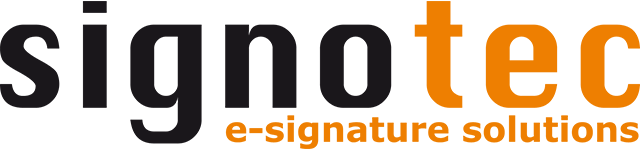Document display and sidebar
The main window of signoSign/2 consists of the main menu, the toolbar in ribbon design, a sidebar and the actual display of the document.
Displaying the document (viewer)
The document is displayed on the right-hand side of the main window—in the document viewer.
The document can be navigated using the mouse or touch as well as the tools in the “view” ribbon. Individual functions for editing the document can also be selected and used via the toolbar.
If the document contains electronic form fields and the “form mode” tool is active, all standard PDF form fields (e.g. text fields and checkboxes) can be edited in the document. Available form fields are highlighted in blue. Mandatory fields also have a red border.
Several documents are opened in individual tabs and can be edited simultaneously. You can switch between the tabs by clicking the respective tab or using the key combination “Ctrl + Tab” or “Ctrl + Shift + Tab.”
The PDF document is displayed using rendered images of the individual pages of the PDF. It is therefore not possible to highlight text. In addition, the display quality in the viewer may differ slightly from the actual document.
The shortcut “CTRL + D” can be used to jump to the document view.
Sidebar
The sidebar is located next to the document display. The sidebar displays additional information about the document and the signature fields it contains and can help with navigation.
The sidebar contains the following tabs and functions:
Thumbnails (CTRL + Q): The thumbnails contain small preview images of the individual pages of the open document. By clicking a preview image, the view jumps to the selected page.
Signature overview (CTRL + Y): The signature overview contains an overview of all signed and unsigned signature fields of the opened document. By right-clicking unsigned signature fields, you can jump to the selected signature field or start the signing process for a specific field directly. Signed fields display extensive information about the signatory (e.g. certificate details, time and signature device information).
When a document is opened, signoSign/2 checks the validity of all existing signatures. The validity of the signature is displayed in the signature overview. If discrepancies occur, they are displayed in the signature overview. The software also displays an info banner above the document.