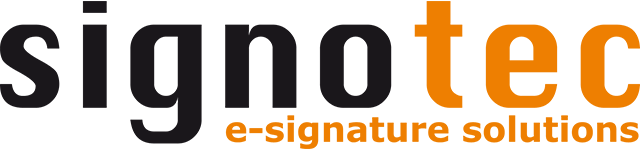Resubmission settings
Resubmission offers a simple way to temporarily store documents before archiving. After activating the function, documents can be saved in the resubmission and called up again later to complete them.
General settings
The following configurations can be made in the general settings:
Option | Description |
|---|---|
Use resubmission | This function activates or deactivates the option to use the resubmission in signoSign/2. After activating the resubmission, the following additional functions are available in the “resubmission” ribbon of the toolbar:
Many settings for saving to the resubmission can be configured in the document types, such as the file name or e-mail dispatch. |
Storage location | Defines the storage location of the resubmission. Different functions are available depending on the storage location. A detailed description of the individual storage locations can be found in the following sections.
signoStorage is a paid application and requires an additional license. |
Resubmission in file system
If the “file system” storage location is selected for the resubmission, a directory must be configured in the file system. All cached documents are stored in this directory and can be called up again via signoSign/2.
The following options are available for resubmission in the file system:
Option | Description |
|---|---|
Directory | Configures a directory in the file system in which the cached documents are stored. The path can be entered manually or selected using the “…” button. The directory can optionally be protected with a different user name and password so that the logged-in user does not require any rights for this directory. When entering manually, variables such as the user name can also be used in the path via the “+” button, so that each user has their own resubmission folder. When you confirm the settings, the directory is checked and, if necessary, created if it does not yet exist. It is not intended that files are saved directly via the file system in the resubmission folder. Files must be saved in the resubmission via the signoSign/2 interface and also reopened via signoSign/2. Default: %USERPROFILE%\Documents |
Add a subfolder | Defines whether a subfolder should be created in the configured directory. The name for the subfolder can be entered manually in the text field. Variables, such as the user name, can also be used in the path via the “+” button so that each user has their own resubmission folder. Default: Deactivated |
Resubmission in collections
If the “collections” storage location is selected for the resubmission, a directory must be set up in the file system. All cached documents are managed in this directory in the form of “collections.”
Each collection forms a folder in the file system so that related documents can be collected, edited and archived together. In this way, a time-shifted mapping and processing of even complex processes is possible.
Documents can be stored in a collection via the toolbar or via the document types. The collection dialog shows all active collections and allows you to add, edit, rename, delete or archive the entire collection.
The following options are available for resubmission as a collection
Option | Description |
|---|---|
Directory | Configures a directory in the file system in which the cached documents are stored. Within this directory, subfolders are created for each collection in which the documents and index information are temporarily stored. The path can be entered manually or selected using the “…” button. The directory can optionally be protected with a different user name and password so that the logged-in user does not require any rights for this directory. When entering manually, variables such as the user name can also be used in the path via the “+” button, so that each user has their own resubmission folder. When you confirm the settings, the directory is checked and, if necessary, created if it does not yet exist. It is not intended that files are saved directly via the file system in the resubmission folder. Files must be saved in the resubmission via the signoSign/2 interface and also reopened via signoSign/2. Default: %USERPROFILE%\Documents |
Add a subfolder | Defines whether a subfolder should be created in the configured directory. The name for the subfolder can be entered manually in the text field. Variables, such as the user name, can also be used in the path via the “+” button so that each user has their own resubmission folder. Default: Deactivated |
Custom buttons | In this area, “custom buttons” are configured, which are displayed as additional buttons in the collections dialog to manually add documents with certain criteria to the collection. A new button can be added using the “+” icon next to the list. Existing buttons can be edited or removed using the pen or delete icon. The following settings are available for each button: Name: Defines the display name of the button. This name is displayed in the user interface. Action: Defines the action that the button should perform. “Open file” opens the file selection dialog to add a file from the PC to the collection. “Scan” starts the scan function to add a file to the collection. File name: Defines the file name of the added file. The file name can be entered manually or combined with global placeholders, e.g. timestamps. Index: This text field defines an index value for the added file. This value can be used in the index file and document list. Document type: Defines which document type the added file belongs to. “Automatic” automatically recognizes the document type, just as it does when a file is opened normally. Alternatively, a specific document type can be selected. Tip: When manually assigning a document type, a document type without identification terms can also be used. |
Only allow one active collection | This option determines whether only one active collection may be present at a time. Activated: There can only be one collection. Deactivated: Any number of collections can exist and be edited at the same time. Default: Deactivated |
Inform about unarchived collections when exiting | This option specifies whether a message should be displayed when signoSign/2 is closed to indicate that there are still active (non-archived) collections. Activated: A message is displayed if there are still active collections. Deactivated: No message is displayed. Default: Deactivated |
Allow creation and renaming of collections | This option determines whether users can manually create and rename collections in the folder dialog. Activated: The manual creation and renaming of collections is possible without restriction. Deactivated: The manual creation and renaming of collections is deactivated. Collections can only be created using the automatic functions in the document types. Default: Activated |
Generate index file | This option determines whether an index file is to be created for the collection when archiving. Activated: An index file is created using the following settings. Deactivated: No index file is created. |
Directory of the index file | Defines the directory in which the index file is to be saved when the collection is archived. The path can be entered manually or selected using the “…” button. The directory can optionally be protected with a different user name and password so that the logged-in user does not require any rights for this directory. Default: %USERPROFILE%\Documents\Index |
Add a subfolder | Defines whether a subfolder should be created in the configured directory. The name for the subfolder can be entered manually in the text field. Variables, such as the user name or timestamp, can also be used via the “+” button. Default: Deactivated |
Name of the index file | Defines the name of the index file. The name can be entered manually in the text field. Variables, such as the user name or the name of the collection (%collectionName%), can also be used via the “+” button. Default: %collectionName% |
Extension of the index file | Defines the file extension of the index file. Default: xml |
Content of the index file | Defines the content of the index file. The content can be entered in the text field. Variables, such as the user name, can also be used via the “+” button. Default: %documentList% |
Placeholder %documentList% | The placeholder %documentList% is only available in the collections. This placeholder is used to list the document-specific content. If the resubmission is active as a collection, further settings are available in the document types under “resubmission.” At this point there is a “contents of the document list” area. This content is resolved in the placeholder %documentList%. The order of the content is determined by the order of the documents. |
Resubmission in signoStorage
If the storage location “signoStorage” is selected for the resubmission, files are saved in the server-based resubmission signoStorage.
signoStorage is an optional, paid product for temporarily storing documents via a server application. By configuring groups and rights, several users can access the same documents from different PCs.
The following options are available for resubmission in signoStorage.
Option | Description |
|---|---|
URL | Configures the URL for connecting to the signoStorage server. Default value: empty |
Login name Password | Configures the user name and password for logging in to signoStorage. The users must be configured in signoStorage. Default value: empty |
Use remarks | This option determines whether a “remark” input field should be displayed below the toolbar. This text field serves as a comment field. The text entered is stored as a comment when it is saved in signoStorage and is displayed to all users when they retrieve the file. |