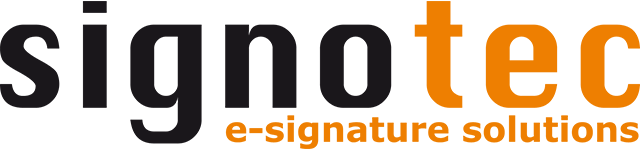Licensing
Information on the licensing of the software can be accessed via the help area (File → Help or F1). The license information and the option to activate a license will open in a new window.
The licensee and the version number can also be seen in the title of the main window, e.g. “signotec signoSign/2 (11.8.0)—Licensed for Example GmbH.” Warnings regarding the license are also displayed in the footer, for example if the license server cannot be reached.
License information
The license dialog shows the following information:
Company name: Name of the company to which the license was issued.
Customer number: Customer number of the company to which the license was issued:
Number of activations: Number of activations currently in use and available in total.
License type: Indicates whether this is a full version of the software.
Issued on: Date on which the license was issued.
Maintenance contract: Indicates whether the license includes a software maintenance contract. Without a maintenance contract, no versions newer than the license can be used.
Last updated on: Indicates when the license information was last updated.
Can be used offline until: Indicates how long the software can still be used offline.
Features: Specifies the licensed optional software functions, e.g. support for tablet PCs.
Without software maintenance, the license is only valid for the version that was current at the time of purchase. Newer versions are generally subject to a charge, or are only made available free of charge to customers with an active software maintenance contract. The use of an invalid license means that the software can no longer be executed. signotec also only makes the latest version available for download. The customer is responsible for the proper storage of the license and installation files.
Activate license
In the “activate license” area, a license can be activated using a license key or license file. The “enter license key” option is preset by default.
Use license key
Use the “enter license key” option to enter the license key in the format “ABCD1234-EF56-GH78-IJ90-KLMNOP123456” in the adjacent input field. The “check input” button checks the license key online and automatically downloads a license file to carry out the activation.
The activation can be used offline for up to 60 days. The license must then be checked online again. As a rule, activation is renewed daily and the 60-day period is reset with an active Internet connection. Alternatively, the activation can also be updated manually using the “refresh” button.
The license key is usually provided together with the invoice by e-mail. If the license key is not available, it can be requested by sending an e-mail to lizenz@signotec.de, stating the customer and invoice number.
The license key itself is not stored on the computer for security reasons. It should be kept in a safe place so that the software can be reactivated if necessary.
Maximum number of activations reached
If the license check reveals that the maximum number of activations has already been reached, a dialog with the following options appears:
Transfer license: This option is used to transfer a license from another computer on which the software is no longer used, e.g. in the event of a hardware defect or replacement. This option can only be used once during an initial installation. During the transfer, all activations are temporarily reset and automatically reassigned. If the computer was already activated, automatic reassignment of the activations is not possible. In this case, please contact support.
Request quote: This option supports the request for a license extension to use the software on additional computers.
The transfer of an activation should only be carried out if a computer has actually been replaced. Otherwise, individual users may no longer be able to use the software! It should therefore be ensured in advance that sufficient licenses are available for all users.
License distribution
As an alternative to entering the license key manually, licensing can also be carried out automatically.
To distribute a license key and license the software automatically, a license file with the name “SS200.licx” must be stored in the folder “%PROGRAMDATA%\signotec\Licences" or "%APPDATA%\signotec\Licenses.”
<license>
<licenseData>
<activationId>ABCD1234-EF56-GH78-IJ90-KLMNOP123456</activationId>
</licenseData>
</license>The content of the license file must be structured as follows. The license key ABCD1234-EF56-GH78-IJ90-KLMNOP123456 serves as an example and must be replaced by the actual license key.
When signoSign/2 is started, this license file is automatically read in and activated online using the license key.
When using the license distribution option, it is not possible to automatically transfer a license when the maximum number of activations is reached. If the number of licenses is exhausted, no further activations can be carried out automatically. The user receives an error message instead.
If the license key is provided in the “%PROGRAMDATA%\signotec\Licences” folder, every user of the system can (possibly unknowingly) carry out activations. This can lead to problems, especially on terminal servers. It is therefore recommended that access to the software or the license be restricted so that only those users who are actually intended to use the software have access. For example, the license file could be made available only to certain users via a group policy (GPO). All other users use the software without a license in demo mode and cannot make accidental activations.
Use license file (offline activation)
If there is no Internet connection, offline activation can be carried out using a license file (*.licx).
To perform an offline activation, the “use license file” option must be selected. A computer ID (“client ID”) can then be generated using the “show client information” button, which is displayed in the following format:
U-0000X721X2XX19X9X72A94XX8111003901AD4C0XXXX5B07A86E14C6877A43E0C|M-47A0XX111X6C90600X3XXX47X5X16X21X1X410XXX510X13XX1XX1XX1000020XX
This information, together with the invoice number, must be sent to lizenz@signotec.de to request a license file.
The issued license file can then be selected on the computer via the “use license file” option and stored in the software.
Release license
If a license is activated, the “release license” button is displayed in the “license information” area. This button returns the current activation so that it can be used on another computer.
The license is released immediately without further inquiry; this cannot be revoked. To reactivate the software, the license key must be entered again.