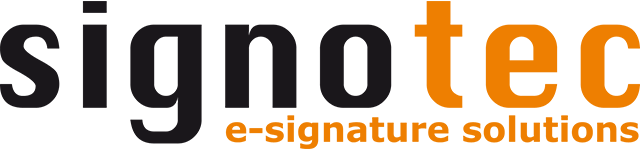Buttons on the signature pad
Various buttons can be displayed on the signature pad to navigate the document and to control signature capture.
Signature capture
The following buttons are displayed during signature capture or when using the note functions in the interactive mode of the signotec Delta:
Deisgn 1 (Standard) | Design 2 | Function |
|---|---|---|
 |  | Reject confirmation text and cancel signing, note or highlight mode |
 |  | Delete signature, note or highlight and enter again |
 |  | Skip signature field |
 |  | Accept confirmation text and add signature, note or highlight |
Depending on the signature pad and the configured button design, the buttons may differ visually.
Interactive mode
When the signotec Delta is used in interactive mode, additional buttons are available for navigating the document.
The availability of the functions can be set via the configuration of the signature device.
Deisgn 1 (Standard) | Design 2 | Function |
|---|---|---|
 |  | Scrolls to the first page of the document |
 |  | Scrolls to the previous page of the document. |
 |  | Scrolls to the next page of the document. |
 |  | Scrolls to the last page of the document |
 |  | Starts the signing mode so that all signature fields are offered for signature one after the other. |
 |  | Starts the mode for notes (drawing) |
 |  | Starts the highlighting mode (highlighter) |
 |  | Exits interactive mode and disconnects from the signature pad |