The software eSig-Analyze is a special program for signature analysis that has been developed especially for and with handwriting experts.
The program functions allow a detailed comparison of two signatures and make an automatic probability statement regarding the consistency of the two signatures.
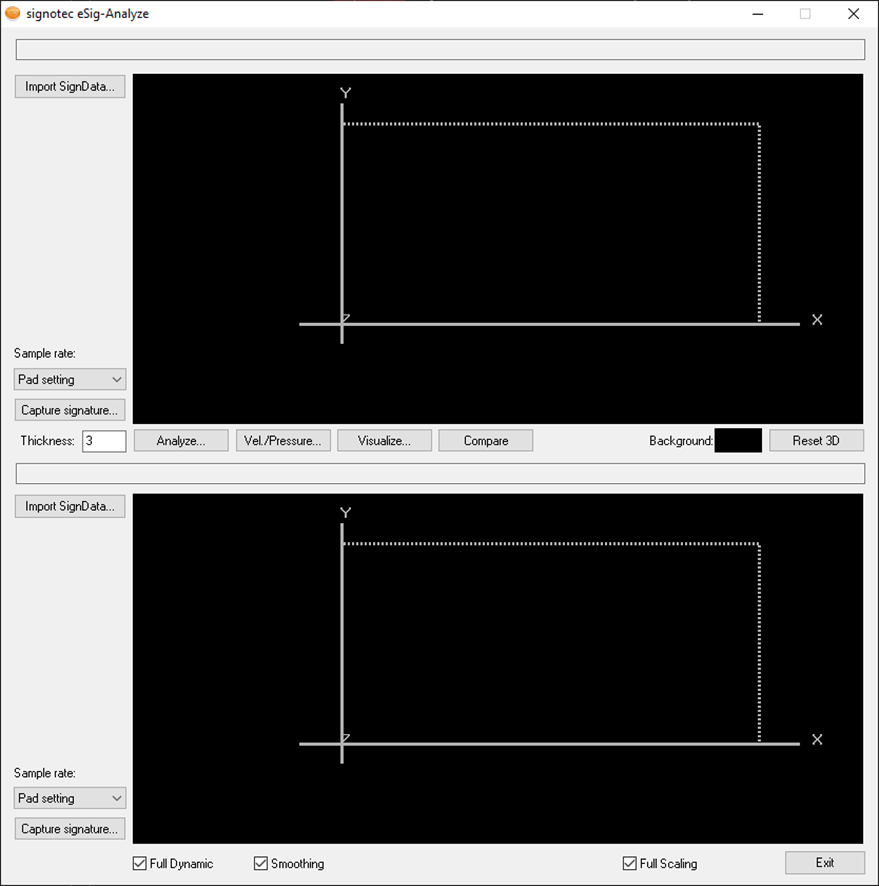
Signatures for analysis
Import SignData
The “Import SignData” can be used to import biometric data for further visualization and analysis. Two of these buttons are available—one for signing in the top section of the window and one for signing in the bottom section.
The path for the loaded file is displayed above the imported signature.
The biometric files are opened in signotec “SignData” format (*.sdb). These files can be generated by means of signotec APIs or exported from a document with the signotec RSA Verifier.
Capturing signatures
As an alternative to importing biometric data, a signature can be captured directly in eSig-Analyze.
A selection can be made under “sampling rate” to select the sampling rate for capturing the signature on a signotec signature pad. The values 125Hz, 250Hz and 500Hz can be chosen as “pad setting.” The higher the value, the more frequently the position of the pen on the sensor is captured.
The “Capture signature” button can be used to start the signature capture process. The confirmed signature is displayed in eSig-Analyze immediately. This means that a signature from a PDF document can be compared with a signature that was captured manually, for example. Two of these buttons are available—one for signing in the top section of the window and one for signing in the bottom section.
Information is displayed above the captured signature stating that the signature was captured on a pad.
The signature pad that is used can be configured in pad configuration.
Settings
At the bottom of the window, the following settings are available:
-
The setting “full dynamics” scales the values in “Analyze…” to their maximum value.
-
The setting “full scaling” scales the signatures in the 3D view so that they are displayed in the same size, regardless of their actual size.
-
The setting “smooth” smooths the curves of the signature on the basis of the pressure pattern.
3D depiction of the signature
The signature graphic in the preview windows can be rotated with the mouse as a 3D model. The 3D view provides an informative overview of the writing features.
The option “pen width” in the center of the window on the left can be used to alter the displayed pen width.
The background color can be changed by clicking the color field next to “background”. The default setting is “black” because of the high contrast.
The button “Reset 3D” can be used to reset the 3D depiction of signatures to the 2D view.
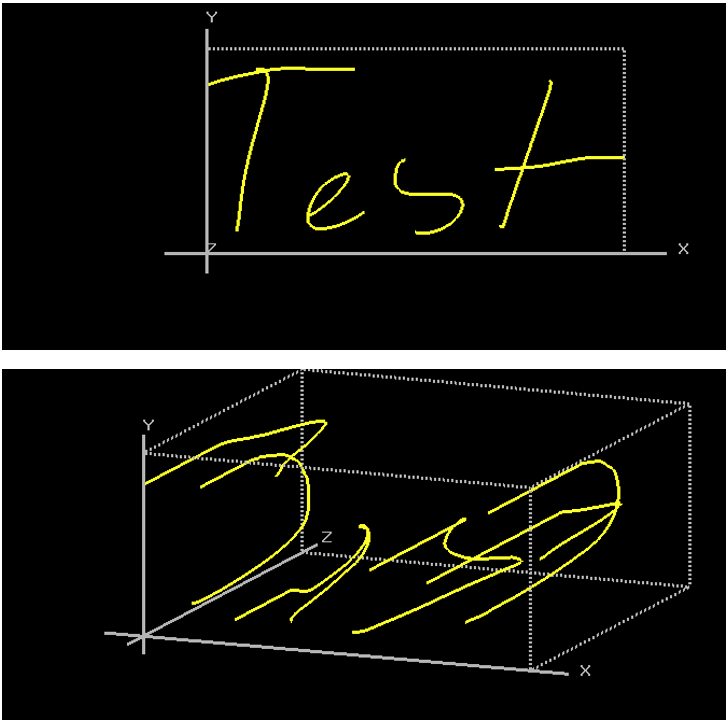
Analyze
The “Analyze...” button in the center of the window can be used to visualize the signatures in various modes.
It is possible to move towards each signature point using the scrollbars underneath the signatures in order to display the value of the point. The following values are displayed:
-
Signature segments
-
Signature point
-
Position on the x axis
-
Position on the y axis
-
Pressure
-
Time in ms
For “point,” “pressure,” and “time in ms,” the current values are displayed, followed by the maximum values.
The signatures can be rendered individually or jointly by pressing the button “Render” or “Render both.” The rendering speed can be set by using the vertical slider on the right-hand side between 0% (pause) and 100% (real time) in 10% increments. The coordinates are displayed on the y and x axis in accordance with the signature size. The original is located in the top left.
The depiction type can be selected in a combo box (“Beziers,” “Cardinals,” “Dynamics 1,” “Dynamics 2,” “Dynamics 3” or “Points”) for each signature separately as needed and in accordance with the analysis mode.
In the following figure, the signature is depicted once in the mode “Dynamics 3” and once in the mode “Points.” The red crosshairs indicate the point that the currently displayed data applies to.
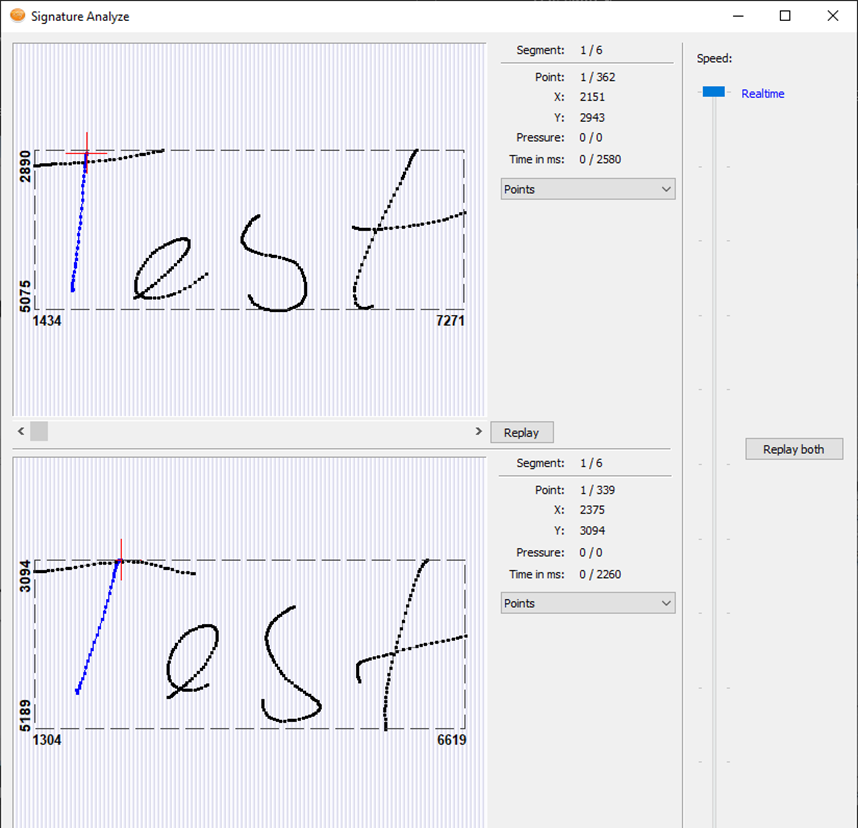
Acceleration and pressure
The button “Acc./pressure...” is used to display the primary features of the signature in graphs. The following types of depiction can be selected:
-
Pressure pattern p (t) time-dependent
-
Speed V (pts) point-dependent
-
Speed V (t) time-dependent
-
Increase in speed A (pts) point-dependent
-
Increase in speed A (t) time-dependent
-
Travel x axis x (t) time-dependent
-
Travel y axis y (t) time-dependent
All diagrams and graphs can be adjusted in accordance with the aspect ratio and printed out.
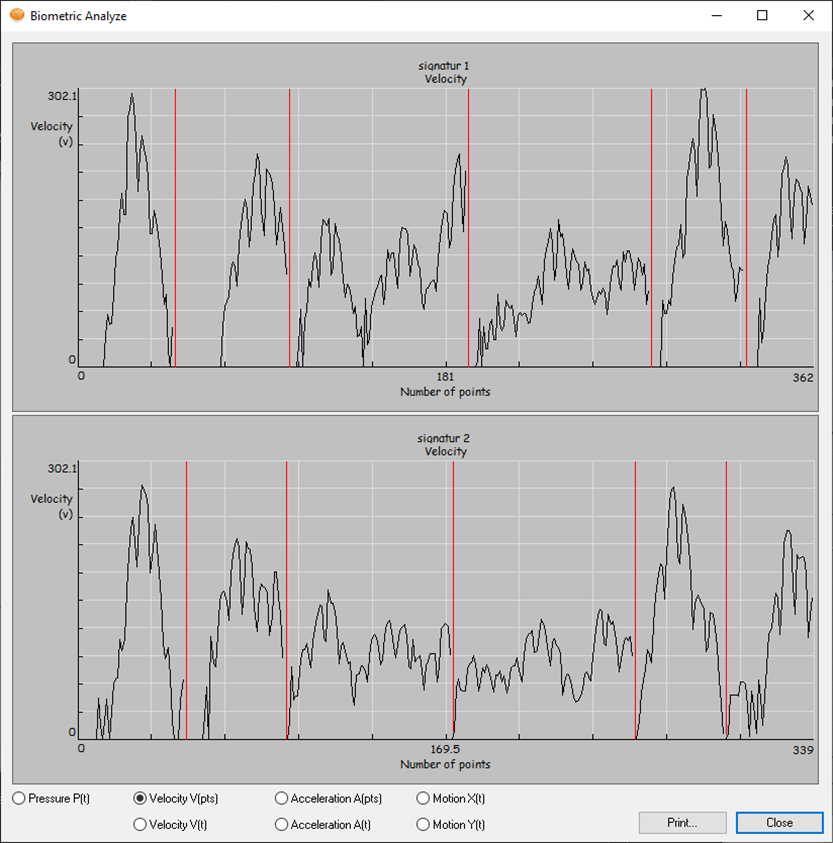
Visualization
The “Visualize…” button is used to visualize the signatures in terms of the writing dynamics (pressure and speed).
In the top left corner, the total time is displayed along with the number of points and segments. In parallel, the pressure and speed values are placed above the signature as graphs to enable precise analysis of the writing dynamics of the individual sections.
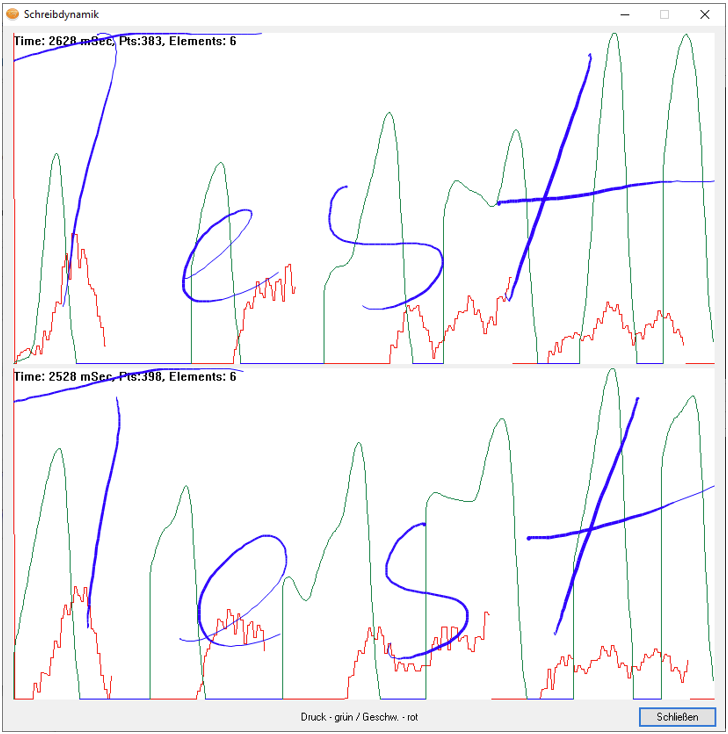
Compare
The “Compare” button is used to compare the two signatures that have been loaded in detail in terms of their biometric features. In the case of automatic signature testing, the probability statement is provided in the form of a percent value.
Please note the detailed information in the section on “Information regarding signature analysis.”

