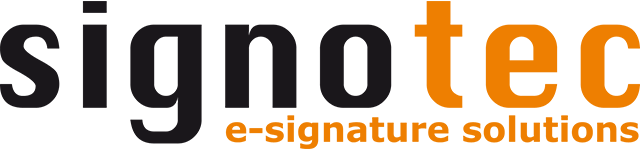Silent installation
As an alternative to dialog-based installation, you can also run a silent installation without you having to do anything.
All information for the installation can be transferred to the setup via parameters. The command for the silent installation can be executed via a command prompt or in a batch file, for example.
Features
The following optional features are available when you are installing signoSign/2. The feature names are case-sensitive.
Feature | Description |
|---|---|
StartMenuProgramIcon | Shortcut for signoSign/2 in the start menu |
DesktopProgramIcon | Shortcut for signoSign/2 on the Windows desktop |
AdobePlugIn | Adobe plug-in for transferring documents to signoSign/2 |
ManualsDE | Documentation in DE |
ManualsShortcutsEN | Shortcut for documentation in DE in the start menu |
ManualsEN | Documentation in EN |
ManualsShortcutsEN | Shortcut for the documentation in EN in the start menu |
German | German language files for signoSign/2 |
French | French language files for signoSign/2 |
Spanish | Spanish language files for signoSign/2 |
Italian | Italian language files for signoSign/2 |
Dutch | Dutch language files for signoSign/2 |
Polish | Polish language files for signoSign/2 |
Czech | Czech language files for signoSign/2 |
Slovak | Slovak language files for signoSign/2 |
Croatian | Croatian language files for signoSign/2 |
Slovenian | Slovenian language files for signoSign/2 |
Romanian | Romanian language files for signoSign/2 |
Swedish | Swedish language files for signoSign/2 |
QuickSupport | TeamViewer tool for remote maintenance |
OfficeAddIns | Add-ins for Excel & Word 2010 and 2013 |
ExcelAddIn2010 | Add-in for Excel 2010 and 2013 |
WordAddIn2010 | Add-in for Word 2010 and 2013 |
PDFPrinter_x64 | signotec PDF Creator for 64-bit |
PadDrivers | HID & WinUSB driver for signature pads |
IntegrationIntoContextMenu | Context menu entry for signoSign/2 |
MobileCapturePlugIn_x64 | Extension Mobile Capture plug-in for signoSign/2 |
IPListCapturePlugIn_x64 | Extension IP List Capture plug-in for signoSign/2 |
Examples of a silent installation
Installation with all features
The following example installs the software with all features.
signotec_signoSign2_XX.X.X_64Bit.exe /s /v" INSTALLDIR=\"C:\Program Files\signotec\" /qn"
Installation with customized features
If an installation is carried out but not all features are to be installed, the customized installation is a good option. There are two options here.
In the first variant, “REMOVE” is used to define which features are not to be installed. The individual features must be separated by a comma. All features that are not listed will be installed. The parameter therefore causes a blacklist of features.
signotec_signoSign2_XX.X.X_64Bit.exe /s /v" INSTALLDIR=\"C:\Program Files\signotec\" ADDLOCAL=ALL REMOVE=AdobePlugIn,QuickSupport,PDFPrinter_x64 /qn"
In the second variant, “ADDLOCAL” is used to define which features are to be installed. The individual features must be separated by a comma. All features that are not listed will not be installed. The parameter therefore creates a whitelist of features.
In this variant, the invisible feature “signoSign2” and the desired language(s) of the application must always be specified. In addition, the English language is always installed.
signotec_signoSign2_XX.X.X_64Bit.exe /s /v" INSTALLDIR=\"C:\Program Files\signotec\" ADDLOCAL=signoSign2,German,PadDrivers,IntegrationIntoContextMenu /qn"
Adobe plug-in “signotec signoSign/2 Transfer”
If the “AdobePlugIn” feature is to be installed, the plug-in can be configured during installation using the “ACRO_AUTO_CLOSE_DOC_AFTER_COPYING” and “ACRO_FOLDER” parameters.
Examples:
signotec_signoSign2_XX.X.X_64Bit.exe /s /v" INSTALLDIR=\"C:\Program Files\signotec\" ACRO_AUTO_CLOSE_DOC_AFTER_COPYING=0 ACRO_FOLDER=\"%USERPROFILE%\" /qn"
signotec_signoSign2_XX.X.X_64Bit.exe /s /v" INSTALLDIR=\"C:\Program Files\signotec\" ADDLOCAL=ALL REMOVE=QuickSupport,PadDrivers ACRO_AUTO_CLOSE_DOC_AFTER_COPYING=2 /qn"
Parameter | Description |
|---|---|
AcroAutoCloseDocAfterCopying | This parameter defines what should happen after the “signotec signoSign/2 Transfer” plug-in is selected in Adobe Acrobat Reader. Permitted values: 0 or 1 0 = A copy of the currently open document is stored in a defined “Acro_Folder” directory and this copy is opened with signoSign/2. 1 = The currently open document is saved, closed and then opened with signoSign/2. Default: 0 |
AcroFolder | This parameter defines where the copy of the opened document is to be saved. This setting is only relevant if the parameter “Acro_Auto_Close_Doc_After_Copying=0” has been defined. Environment variables can also be used for the “Acro_Folder” parameter. Depending on whether the variable is specified in single or in double percentage signs, the variable is resolved or not. Example:
The environment variable “%USERPROFILE%” is entered as the directory in “Acro_Folder.”
In Acro_Folder, the value of the environment variable %USERPROFILE% is entered as the directory, e.g. “C:\Users\Mustermann.” Default: \"%%USERPROFILE%%%\ |