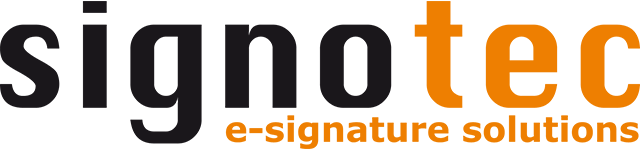Archiving
In the “archiving” area, you can configure how and where signoSign/2 should store the file to be archived. These settings are used when the “archive” tool is used for this document type.
“Archiving” in signoSign/2 does not replace an archiving system or DMS. It is recommended that the signed documents be transferred to an audit-compliant system for long-term archiving.
Configure archive service
Option | Description |
|---|---|
Archive service | Defines which archive service is to be used. signoSign/2 file archiver: The file is archived in a folder. signoSign/2 upload archiver: The file is uploaded to a web server as a multipart upload. DATEVconnect plug-in: The file is archived in DATEV. This option is only available if the DATEVconnect plug-in is installed. In addition to the two standard archivers, signoSign/2 can also be extended with its own archive plug-in. A plug-in interface is available for this purpose. Please contact support for more information. Default: Empty |
File archiver
The following settings are available when using the file archiver:
Option | Description |
|---|---|
Overwrite the source file | Defines that the source file is to be overwritten when archiving, as happens when a file is saved normally. Therefore, no new file is created. When activated, the “name of the archive file” option and the associated settings are deactivated. This option is not suitable for use with the signotec PDF Creator, as the source file is a temporary file. Default: Deactivated |
Name of the archive file | Defines that a new file with a specific file name is to be created when archiving. By default, the file is archived with the original file name. The desired file name can be entered manually. Variables and placeholders are also available via the “+” icon next to the input field. When activated, the “overwrite source file” option is deactivated. Default: Activated, %orgFileName% |
Extension of the archive file | Defines the file extension to be used when archiving the document. Any extension can be used. It does not matter whether the file extension is entered with or without a period (e.g. “.pdf” or “pdf”). It is recommended to archive the files with the file extension .pdf to ensure compatibility with third-party applications. Default: “pdf” |
Archive folder | Defines the storage location for archiving the document. The path can be entered manually or selected using the “…” button. The directory can optionally be protected with a different user name and password so that the logged-in user does not require any rights for this directory. When entering data manually, variables and placeholders such as the user name can also be used via the “+” button next to the input field. Default: %USERPROFILE%\Documents |
Add a subfolder | Defines whether a subfolder should be created in the configured archive folder. The name of the subfolder can be entered manually. Variables and placeholders, such as the user name, can also be used via the “+” button next to the input field. |
Upload archiver
The following settings are available when using the upload archiver:
Option | Description |
|---|---|
Upload URL | Defines a URL (web server) which is to receive the document. The desired URL can be entered manually. In addition, the “+” icon next to the input field provides variables and placeholders that can be used as HTTP parameters, for example. The upload takes place as a multipart upload (http). The file is transferred in the field name “file” within the “content disposition.” The web server must explicitly accept this upload. Default value: empty |
Name of the archive file | Defines the file name of the archived file. By default, the file is archived with the original file name. The desired file name can be entered manually. Variables and placeholders are also available via the “+” icon next to the input field. When activated, the “overwrite source file” option is deactivated. Default: %orgFileName% |
Extension of the archive file | Defines the file extension to be used when archiving the document. Any file extension can be chosen. It does not matter whether the file extension is entered with or without a period (e.g. “.pdf” or “pdf”). It is recommended to archive the files with the extension .pdf to ensure high compatibility with third-party applications. Default: “pdf” |
DATEVconnect plug-in
The following settings are available for selection when using the DATEVconnect plug-in.
If the plug-in is not available for selection, the plug-in is not installed or the license used does not support the DATEVconnect plug-in or the software is in demo mode (without a license).
Option | Description |
|---|---|
Alternative storage location | Defines an alternative storage location to be used for archiving if the document was not opened correctly from the DATEV DMS or cannot be assigned in any other way. As a rule, it makes sense for the alternative storage location to be the inbox in DATEV so that the documents can be indexed manually in the usual way. |
General
Option | Description |
|---|---|
Only allow archiving when all signature fields have been signed | Specifies that the “archive” function can only be used if all signature fields have been signed. It does not matter whether the fields are mandatory or optional. If archiving takes place beforehand, the user receives an error message. When activated, the option “only allow archiving with minimum number of signatures” is deactivated. Default: Deactivated |
Optional fields may remain empty | This setting is only available if the setting “only allow archiving if all signature fields are signed” is activated. If this option is also activated, all mandatory fields for archiving must be signed. Optional fields can be left blank. If archiving takes place beforehand, the user receives an error message. Default: Deactivated |
Only allow archiving with minimum number of signatures | This option specifies that archiving is only permitted if the document contains a certain number of signatures. This is independent of whether the fields are mandatory or optional. If archiving takes place beforehand, the user receives an error message. When activated, the option “only allow archiving when all signature fields have been signed” is deactivated. This option takes into account all signatures in the document, regardless of whether they were captured via signoSign/2 or were already included in the document. Default: Deactivated |
Additional actions
Option | Description |
|---|---|
Print document | Defines whether the document should be printed when archiving. The printing process is carried out based on the printer settings of the document type. Active: The document is printed automatically when it is archived. Optional: When archiving, the user receives a dialog to select whether the document should be printed. Inactive: The document is not printed. Default: Inactive |
Send e-mail | Defines whether the document should be sent by e-mail when archiving. Sending is carried out based on the e-mail settings of the document type. Active: The document is automatically sent by e-mail when it is archived. Optional: When archiving, the user receives a dialog to select whether the document should be sent by e-mail. Inactive: The document is not sent. Default: Inactive |
Delete the source file after the document is archived | Defines whether the original source file should be deleted after successful archiving. Active: The source file is deleted. Inactive: The source file is not deleted. The source file may vary depending on the intended use. When using the signotec PDF Creator, the source file is a temporary file. When opening from signoSign/Universal or resubmission, it is the file saved there. For most use cases, it is advisable to leave this option activated to avoid redundant data storage. Default: Activated |
Start program | Defines whether an external program (*.exe) should be started when archiving. If activated, the application can be entered manually in the input field or selected on the computer using the “…” button. |
Application parameters | This setting is only active if the “start program” setting has been activated and defines whether additional parameters should be transferred to the application. The parameters can be entered in the input field. Variables and placeholders are also available via the “+” icon next to the input field. By default, the path to the archived file is transferred. If several parameters are used, they can be separated from each other by spaces. The parameters should always be specified in quotation marks if the paths or names contain spaces. Default: “%archiveFile%” |