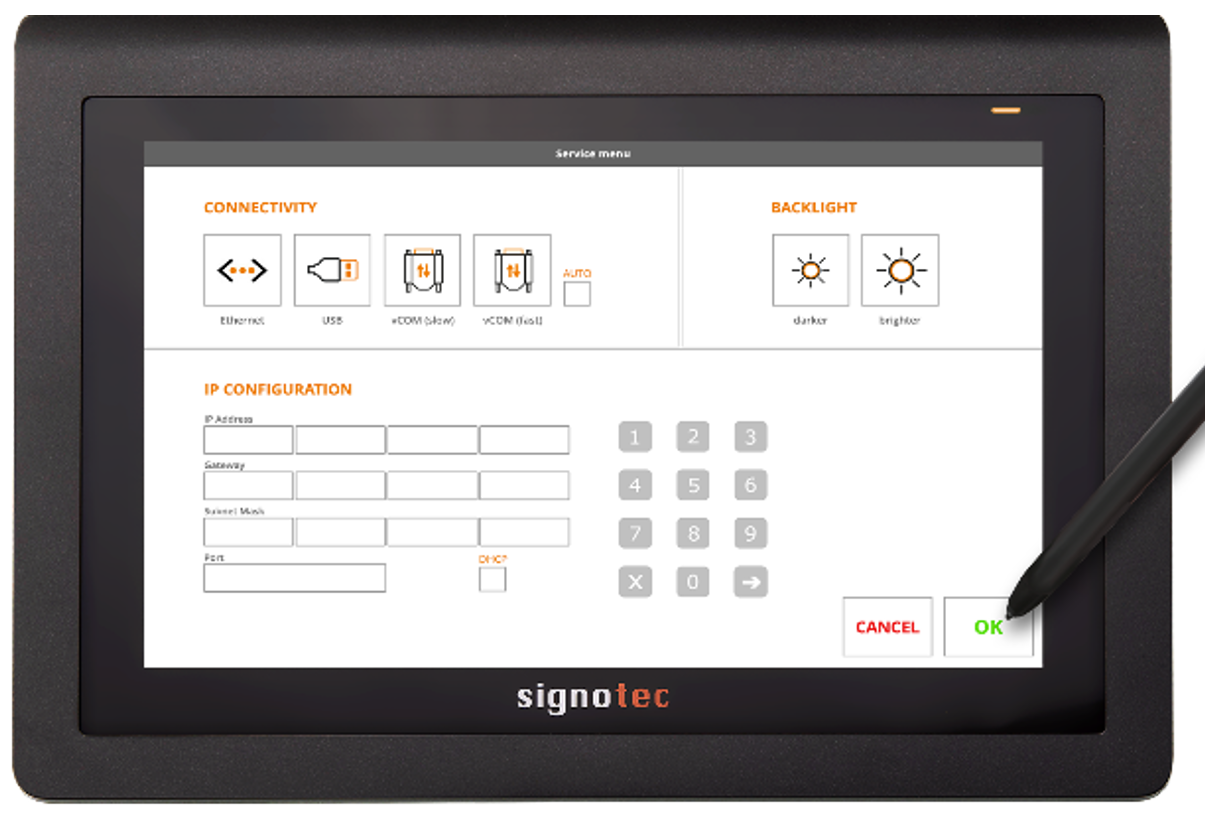Calling the service menu
Disconnect the pad from the power supply to access the service menu of the unit. Touch the upper right corner of the display with the pen. While holding the pen, reconnect the pad to the power supply. After rebooting, the LED lights up orange and the service menu is launched. You can navigate the menu using the supplied pen.

Tip: As an alternative, you can also access the service menu with API methods or the signoSign/2 application software.
Adjusting the brightness
In the ‘Backlight’ area, you can adjust the brightness of the backlight. You can use the ‘darker’ and ‘lighter’ buttons to reduce or increase the brightness.
Switching modes
You can change the operating mode in the service menu for signotec Delta signature pads featuring an integrated Ethernet connection. In the ‘Connectivity’ section you can configure the desired operating mode and the automatic detection of the connection type.
When you install the device, it attempts to automatically detect the operating mode, which means you do not need to do so manually. More information on this is provided in the section Automatic detection of the connection type.
Setting the IP address
You can store the IP address for the device under ‘IP configuration’ in the service menu. To do so, tap one of the white fields and then enter the address using the numbers that appear. Confirm your settings using the green checkmark and reboot the device.
As an alternative to manual configuration of a static IP address, you can also use the ‘DHCP’ checkbox to activate or deactivate DHCP mode.