Calling the service menu
Disconnect the pad from the power supply to access the service menu of the unit. Touch the upper right corner of the display with the pen. While holding the pen, reconnect the pad to the power supply. After rebooting, the LED lights up orange and the service menu is launched. You can navigate the menu using the supplied pen.

Tip: As an alternative, you can also access the service menu with API methods or the signoSign/2 application software.
Switching modes
The operating mode can be switched between USB and vCOM for signotec Gamma signature pads featuring an integrated USB-to-serial converter (FTDI). To do so, there are two buttons in the service menu. By selecting the operating mode and then confirming with OK, the pad restarts in the desired mode.
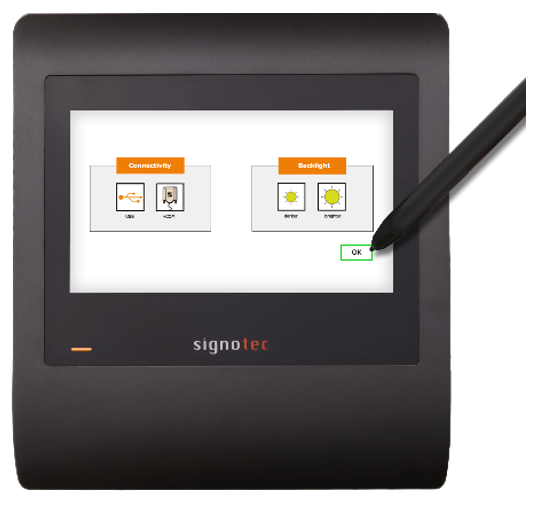
Please note: Devices featuring an integrated USB-to-serial converter are shipped in vCOM mode by default.
Adjusting the brightness
The brightness of the display is adjusted via the service menu. Tap the desired setting with the pen (either ‘darker’ or ‘lighter’). After you have adjusted the brightness you can accept the settings by tapping the checkmark. The pad will then reboot.
